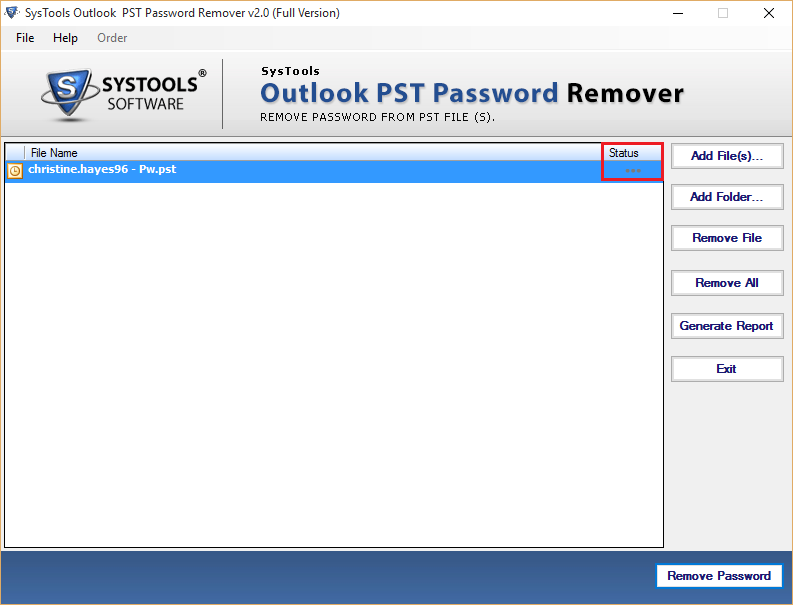Online Guide
Recover Outlook PST Password Tool
Learn how to remove password encryption from PST File by just following these easy steps without Ample Technical Awareness
Go To Start >> All Programs >> Recover Outlook PST Password and hit on the icon. Click on Add Files or Add Folder option, a dialogue box will prompt To Browse the Desired File.

Choose the desired folder and click on O.K.

Now the browsed PST file will be shown in the Software interface along with the present encryption status of the files (Status will represent that whether the file is locked or unlocked).
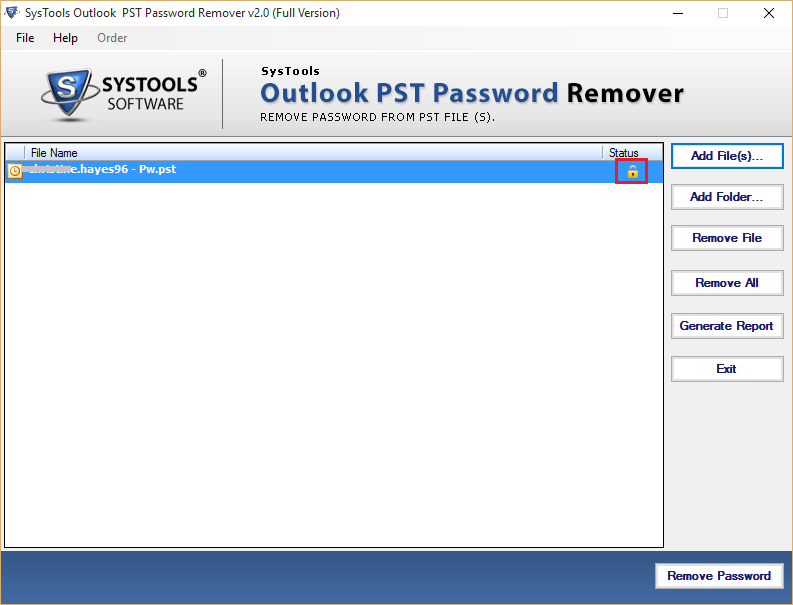
The user can savethis status information into CSV format but just clicking on Generate Report option.
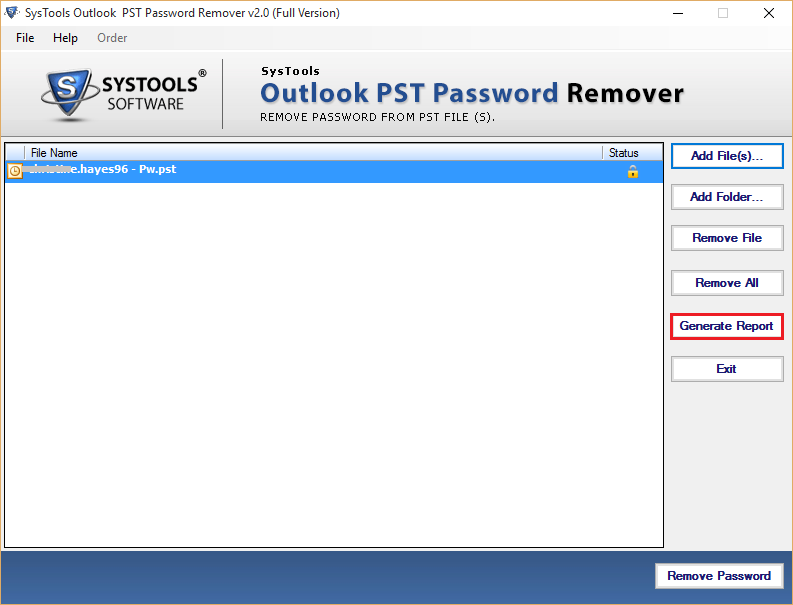
You can use the saved CSV report to have the concise view of the encryption and location status of the files.

Now perform the final step of Unlocking PST file by clicking on Remove Password button.
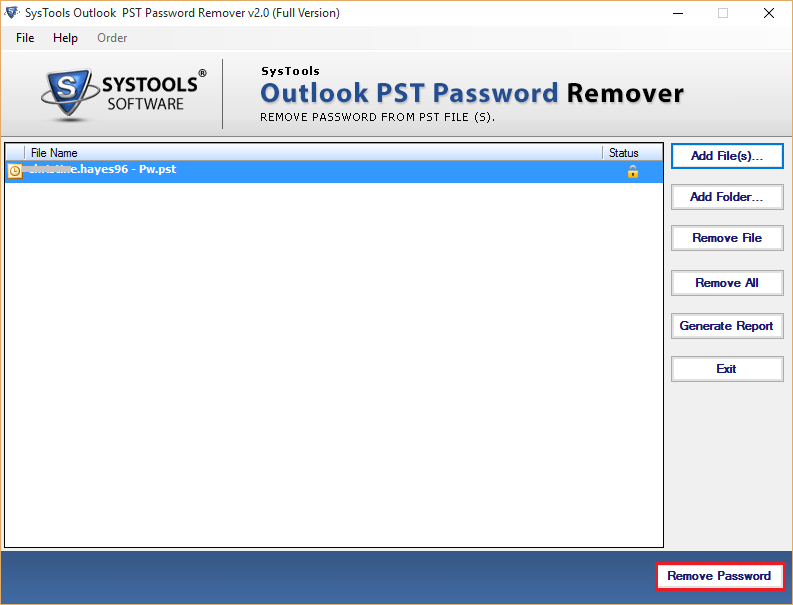
Screen Prompt with a Message ‘Password has been Removed for the selected PST File successfully’. Click ‘OK’
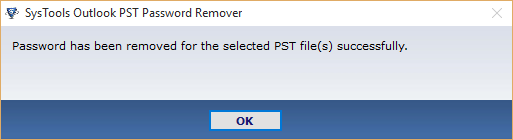
You can check the Current Status of the PST file selected